If your computer has no sound after you upgrade the system to Windows 10, the problem causes most probably due to driver issue. For instance, the audio driver may be missing. The older version of the driver may be incompatible with Windows 10.
If you are experiencing audio driver issues after upgrading to Windows 10, you can fix the issue by updating the audio driver. In this way, you can also fix the Realtek High Definition Audio driver issue. Realtek released the latest High Definition Audio drivers one month ago before Windows 10 was released. The latest drivers are compatible with Windows 10. So if you need, you can update the Realtek High Definition Audio driver for Windows 10.

DOWNLOAD
To confirm if your PC sound problem is caused by driver issue, you can check for the driver status in Device Manager. Following is an easy way to access Device Manager in Windows 10.
1. Press Win+R (Windows key and R key) at the same time. A Run dialog will appear.
2. Type devmgmt.msc in the run box and click OK button.
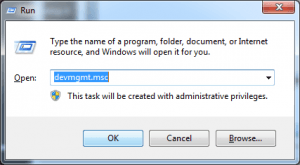
3. In Device Manager, expand category Sound, video and game controllers. Under this category, you will see Realtek High Definition Audio. If there is a yellow mark ( most probably an exclamation mark or a question mark) next to the device name, there is problem with the driver. Then you need to update the driver.
Following screen shot is for your reference that the Realtek High Definition Audio device has a yellow exclamation mark next to it.
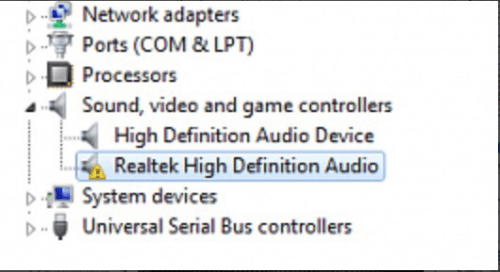
There are two options below for you to update the driver. Option 1 requires that you have some computer skills, as with this option, you need to find the driver online, download and install the driver step by step. And with Option 2 (Recommended), you can update the driver quickly and easily even you are a computer newbie.
Option 1: Download and Install the Driver Manually
Realtek has released Windows 10 drivers. So you can go to Realtek website and download the driver manually. Make sure you download the right driver, as wrong driver may cause serious problems. On Realtek website, download the right driver depending on the specific system that your PC is running.
You can refer to the steps below how to find and download the right driver on Realtek website.
1. Check I accept to the above and Click on Next button.
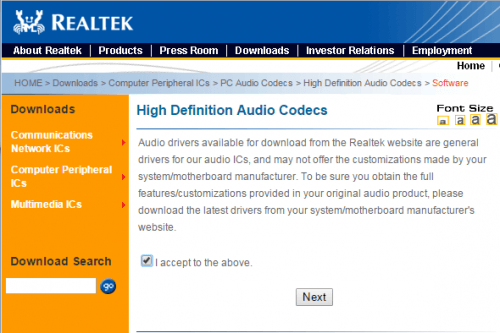
2. Choose the right driver then click on Global to download the driver. For instance, if your computer is running Windows 10 32-bit operating system, locate the 32bits Windows 10 item under Description section, then click on Global button to install the driver.
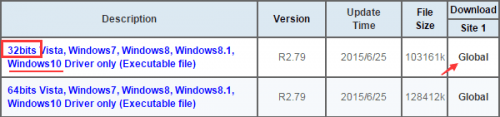
3. After downloading the driver, just double-click on the downloaded file and follow the on-screen instructions to install the driver.
Option 2 : Update Realtek Audio Drivers Using Driver Easy
Updating drivers manually is not easy. It would take you much time to locate the right driver. And it is possible that you find the wrong driver after a long time search. To save time and to update correct drivers, it is recommended that you use a driver update tool to help update drivers.
Driver update tool will auto recognize your system and find the correct drivers for your devices. You can use them to help update drivers even you don’t know exactly what specific system your computer is running. Driver Easy is such a convenient tool (Click here to Download it now). You can use Driver Easy to help update your Realtek audio driver. It has a FREE version. You can use it to update drivers freely and quickly.
Driver Easy has a large driver database with the latest drivers. So It will provide you with the Windows 10 Realtek audio drivers. With Driver Easy, you can update your Realtek audio driver with just 2 clicks:
1. Click Scan Now button. Then Driver Easy will scan your computer and detect all problem drivers in your computer.
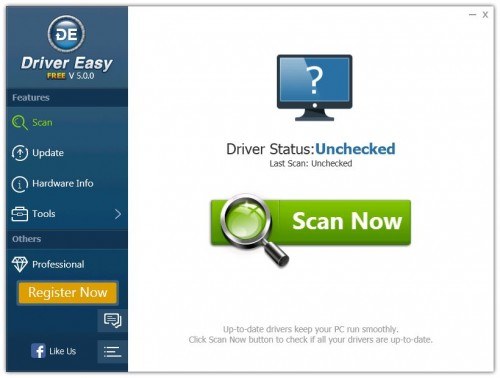
2. Click Update All button. Then Driver Easy will download and install all new and correct drivers for you. Alternatively, you can click the Update button to download and install the driver you need.
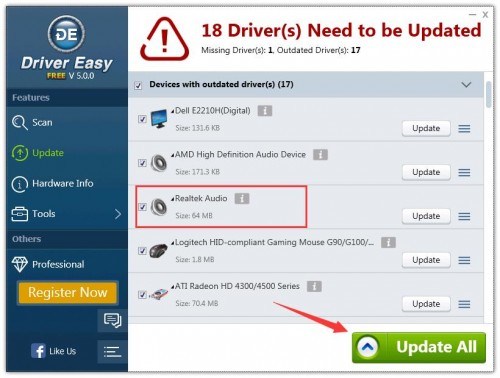
After you upgrade the system to Windows 10 and your PC has no sound, try updating the drivers. Choose Option 1 or Option 2 above to update your Realtek audio driver. To save time, it is recommended that you download Driver Easy and use it to update the driver.
drop your comment and like our facebook page SONGEA COMPUTER LABS

0 comments:
Post a Comment